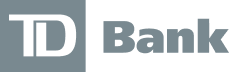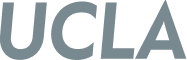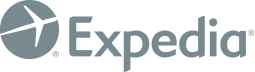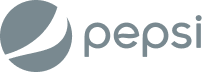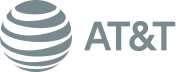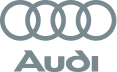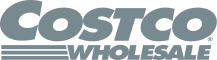Multi-location updates
Still uploading messages one at a time? With RingEx Manager you can install audio to all your locations with just a few clicks - Whether you’re managing a few offices, nationwide branches, or locations worldwide.
Schedule a demo