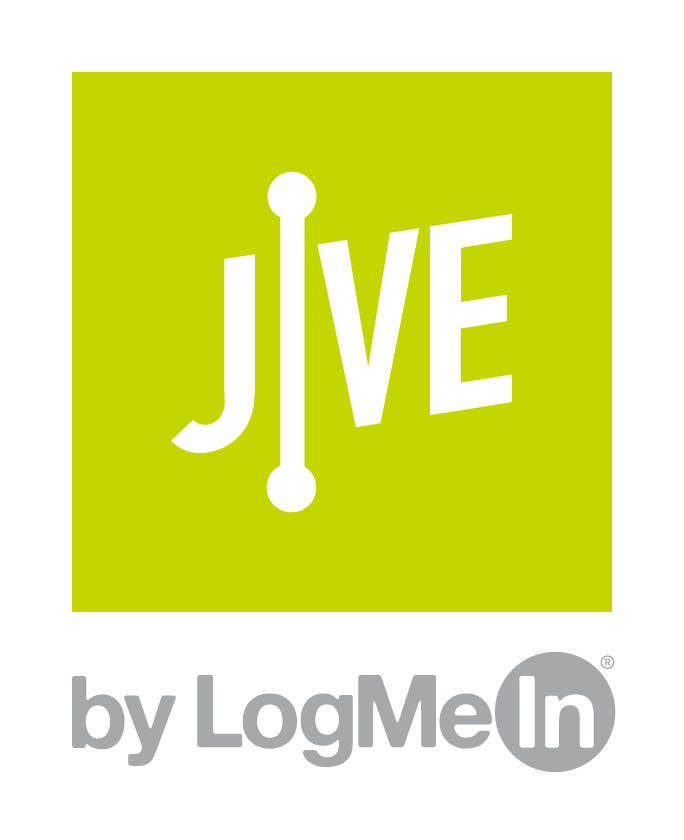
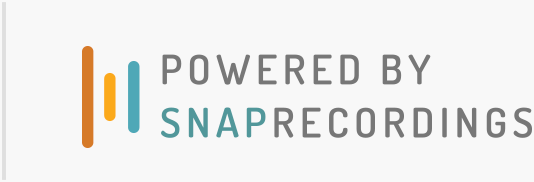
Using Custom Audio With Your Jive Phone System
A user-friendly guide on custom audio features, supported audio formats, and step-by-step instructions on how to upload your audio files into your Jive Phone System
Jive Custom Phone Recordings Overview
Your Jive phone system allows you to customize the audio for Dial Plans, Call Queues, User Lines, Hold Music, and other system recordings. All of your audio files are loaded and stored in Jive’s online PBX.
This guide will walk you through the process of loading your files and using them to customize your caller’s experience.
Jive Phone System Audio Libraries
Jive phone systems offer two audio libraries to store your custom audio files. Before you can customize your Dial Plan, Call Queue, Hold Music, or Voicemail Greeting, you will need to prepare your custom audio and upload them to the appropriate Jive audio library — under Sound Clips or Hold Music.
Sound Clips
This is the general repository for audio files related to:
• Dial Plans - Auto Attendant Menu Greetings & Play Sound Clips
• Call Queues - Periodic Announcement Messages
• Lines - Voicemail Outgoing Messages
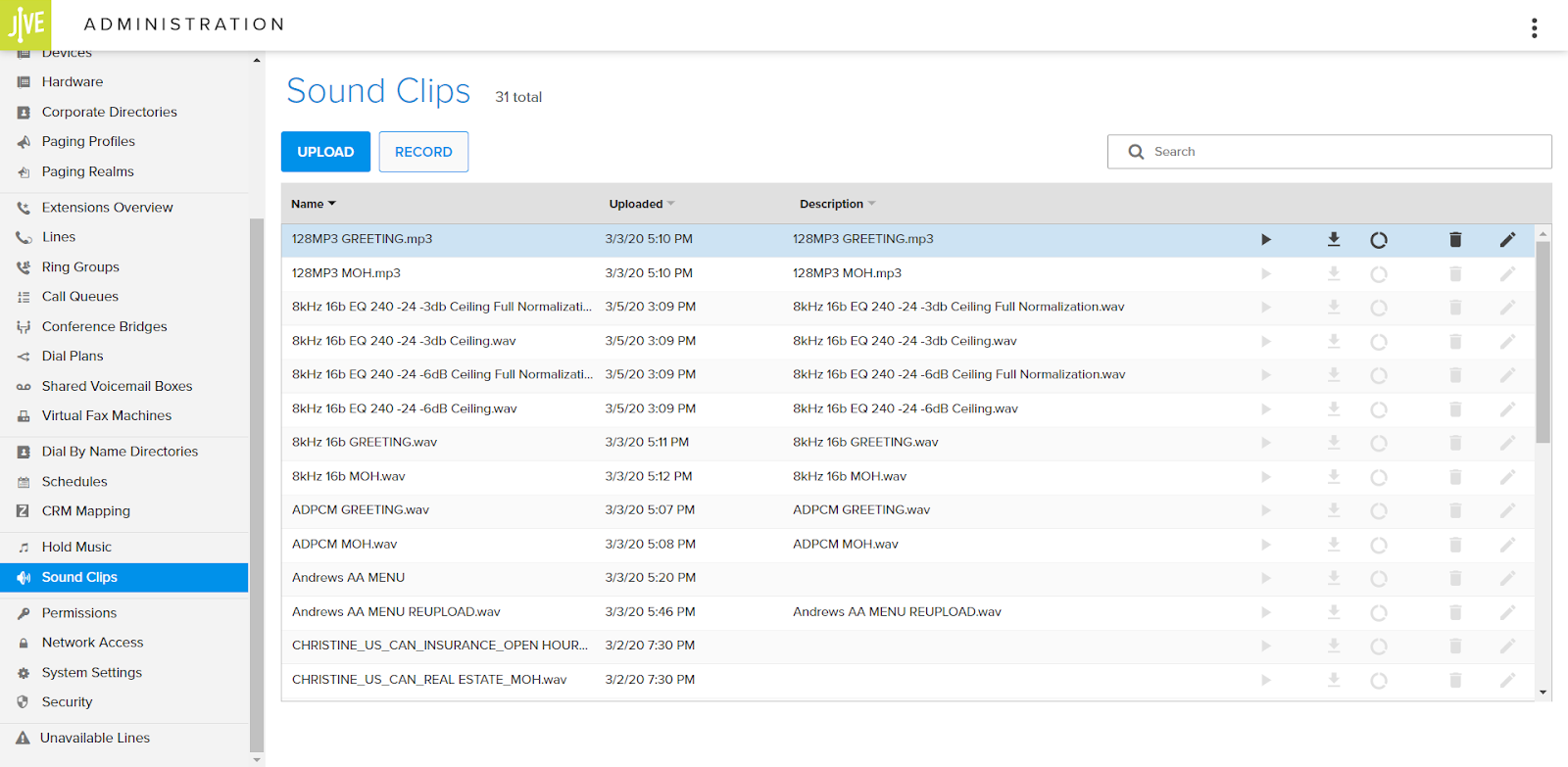
Hold Music
When a call is waiting to be connected to an agent, the selected playlist will start from the beginning each time a user is placed in the queue or is on hold.
Your Jive phone system comes with nine built-in tracks you can use to build your playlist. You can use these tracks as-is, or you can add your own music or messaging under the Uploaded Music tab. Assign a name to your playlist, then add individual files as desired.
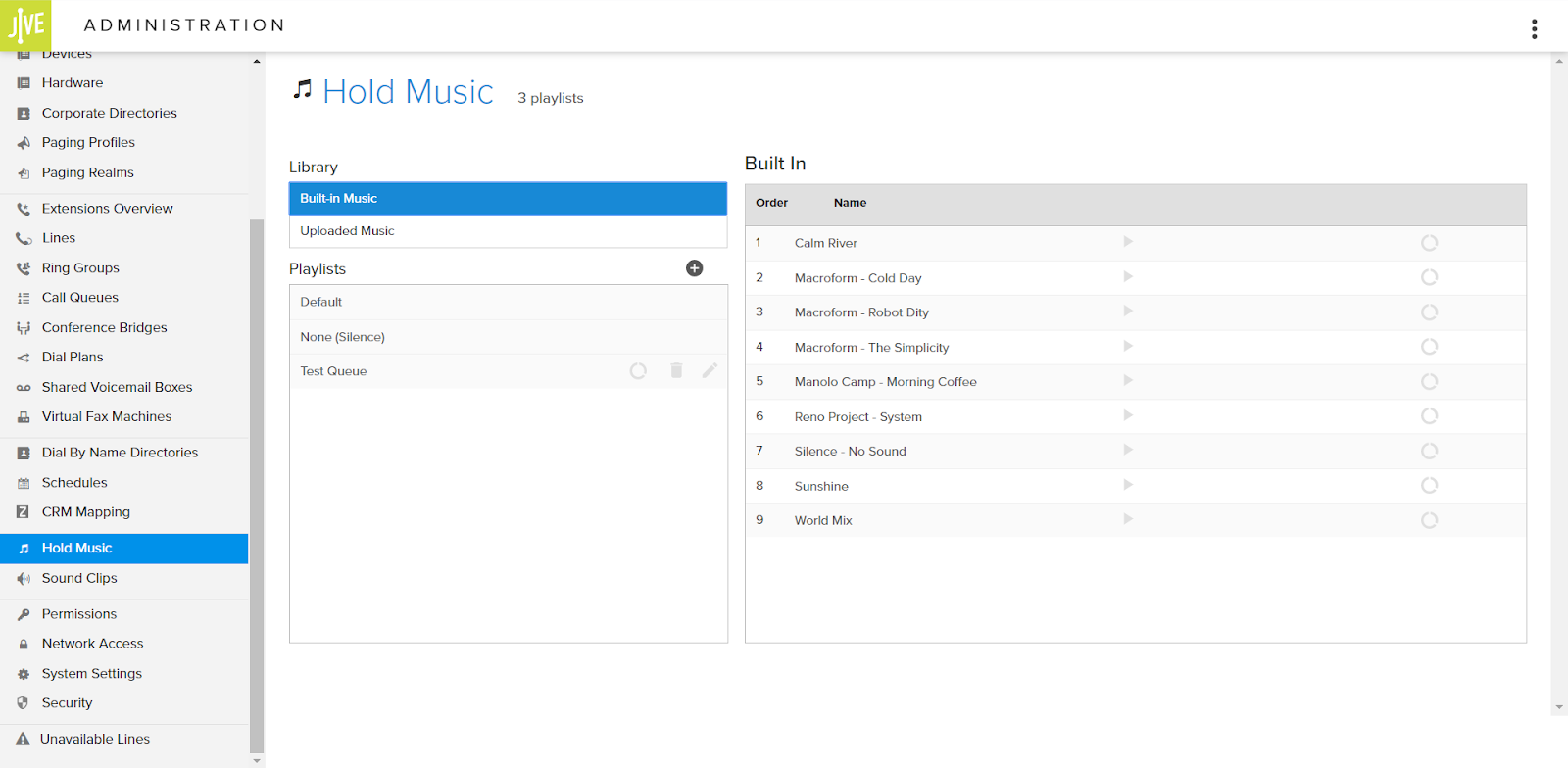
Supported File Formats
For all Sound Clips and Hold Music files, choose one of the following formats:
• .wav, 16-bit mono, 8000 Hz. (Recommended File Format)
• .wav
• .ulaw
• .g722
• .mp3
File Size Limit: 150 MB
File Length Limit: No limit documented
How to Use Jive Custom Recordings Options (Step By Step with Pictures)
Jive allows you to assign specific audio files to Dial Plans, Call Queues, and User Lines within the phone system. The process is fairly intuitive, but we’ve broken it down into simple steps with pictures:
Dial Plans (IVR)
Your Dial Plan sets the tone for the caller experience. An auto attendant greeting will create a consistent first impression, while menu prompts will help your caller navigate to the right person to help them. Here’s how to add your custom IVR recordings to your Jive Dial Plan:
1. Upload your custom audio files to the Sound Clips library.
2. Open Dial Plans from the PBX menu, then click the Add Dial Plan button to create a new plan OR click on the desired dial plan in the list to edit an existing plan’s audio.
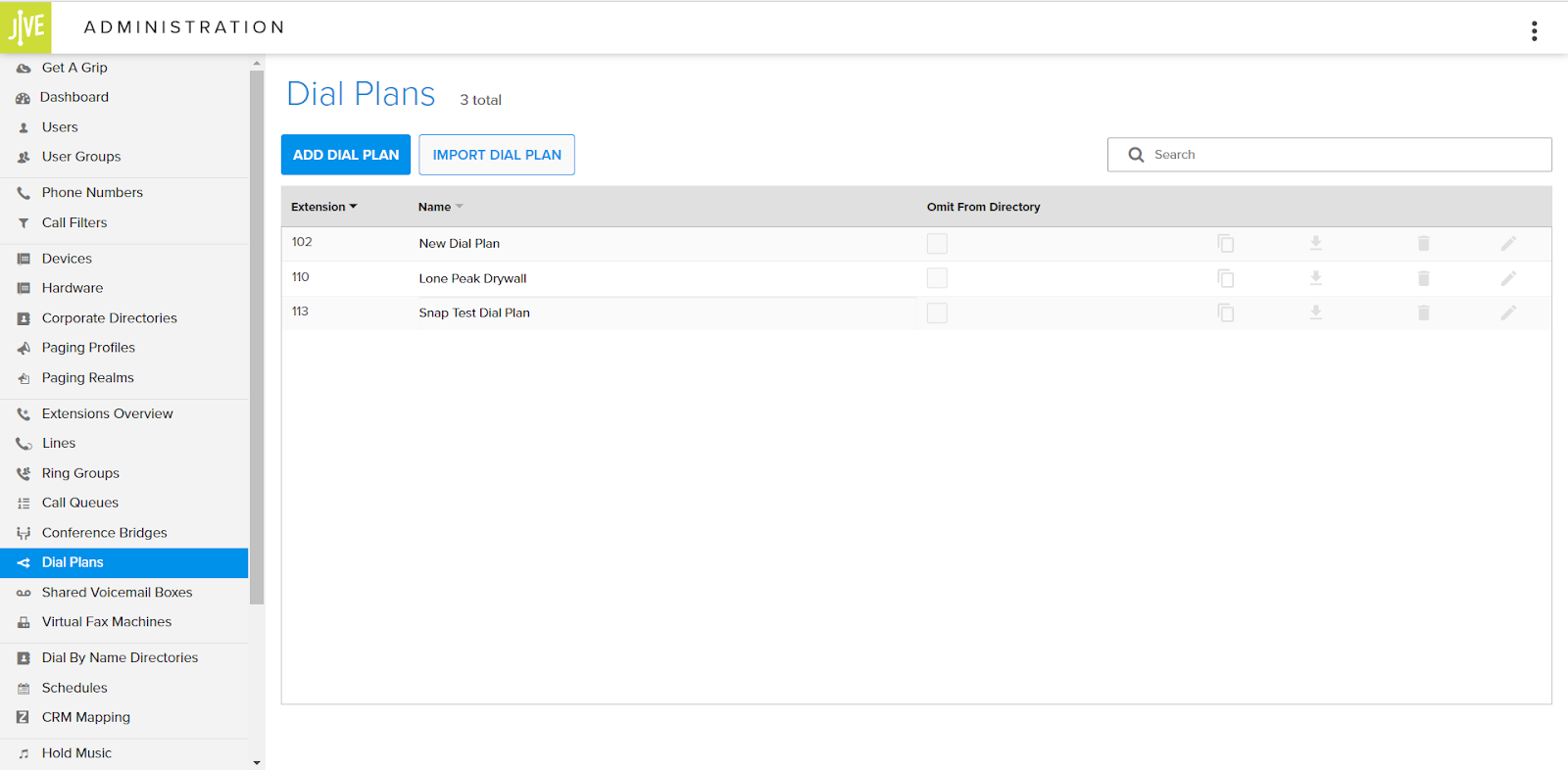
3. Jive PBX uses drag-and-drop functionality to build your Dial Plan. For this guide’s purposes, we’re talking specifically about how to add audio files to the Dial Plan, not how to build the plan itself.
The custom recording nodes you’ll use here are the Play Sound Clips (under Utility Nodes) and the Auto Attendant (under Application Nodes).
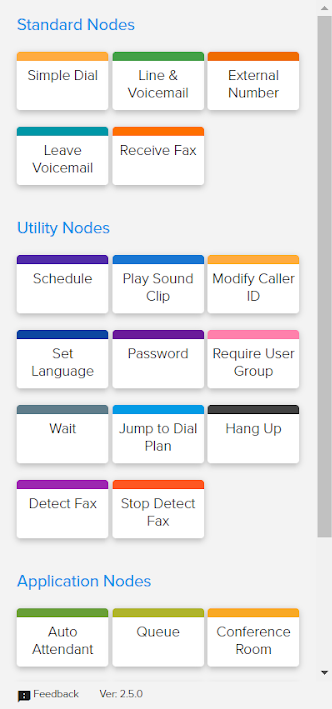
4. Click and hold the node and drag it into the editing window. Then, click the drop down menu to select the desired audio file. You can click the X in the upper-right corner to delete the node if you make a mistake.
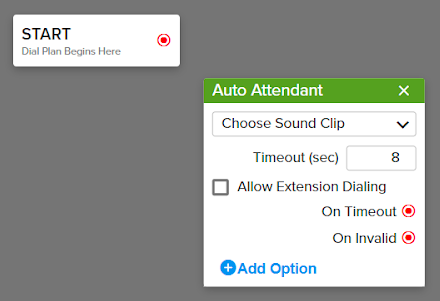
4. Click the blue Save button in the top right corner to make your changes go live.
Here’s an example of a simple Dial Plan and how it uses a custom Sound Clip in the Voicemail feature:
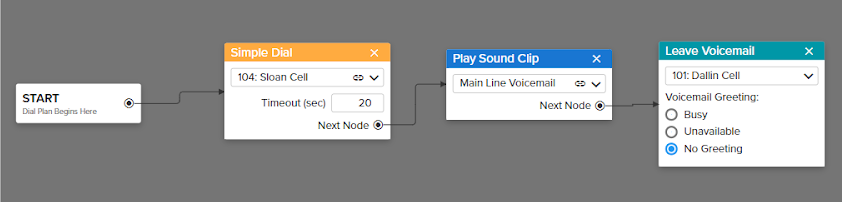
Call Queues
No one likes waiting in a call queue, but Jive allows you to upload custom Hold Music and one Periodic Announcement Message that plays while your callers wait for an agent to pick up. This message should be designed to help you deliver the best possible experience to your customers.
The Hold Music is the audio that will play while callers are waiting to be connected to an agent The playlist selected for each Call Queue will start from the beginning for each caller when they enter the queue.
The Periodic Announcement Message is a message that will interrupt the Hold Music to play an announcement to the caller waiting to be connected to an agent.
Here’s how to set up your Call Queue audio:
1. Upload your music to the Hold Music library and Periodic Announcement Message to the Sound Clips library.
2. Open the Call Queue menu from the Jive PBX, then select your Call Queue (or add a new Call Queue).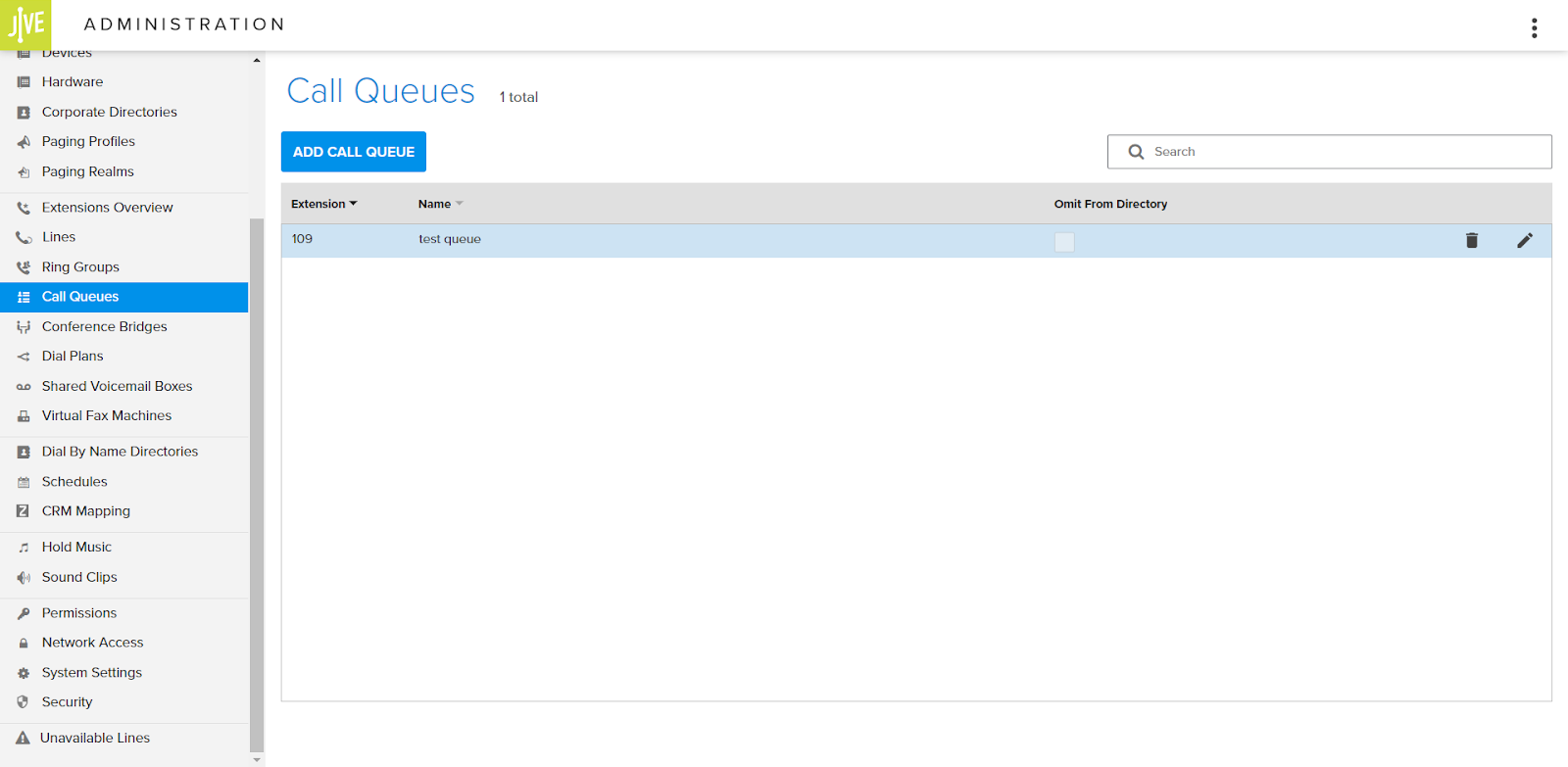
3. Navigate to the Queue Behavior tab, where you can add a Periodic Announcement Message and custom Hold Music, as shown below.
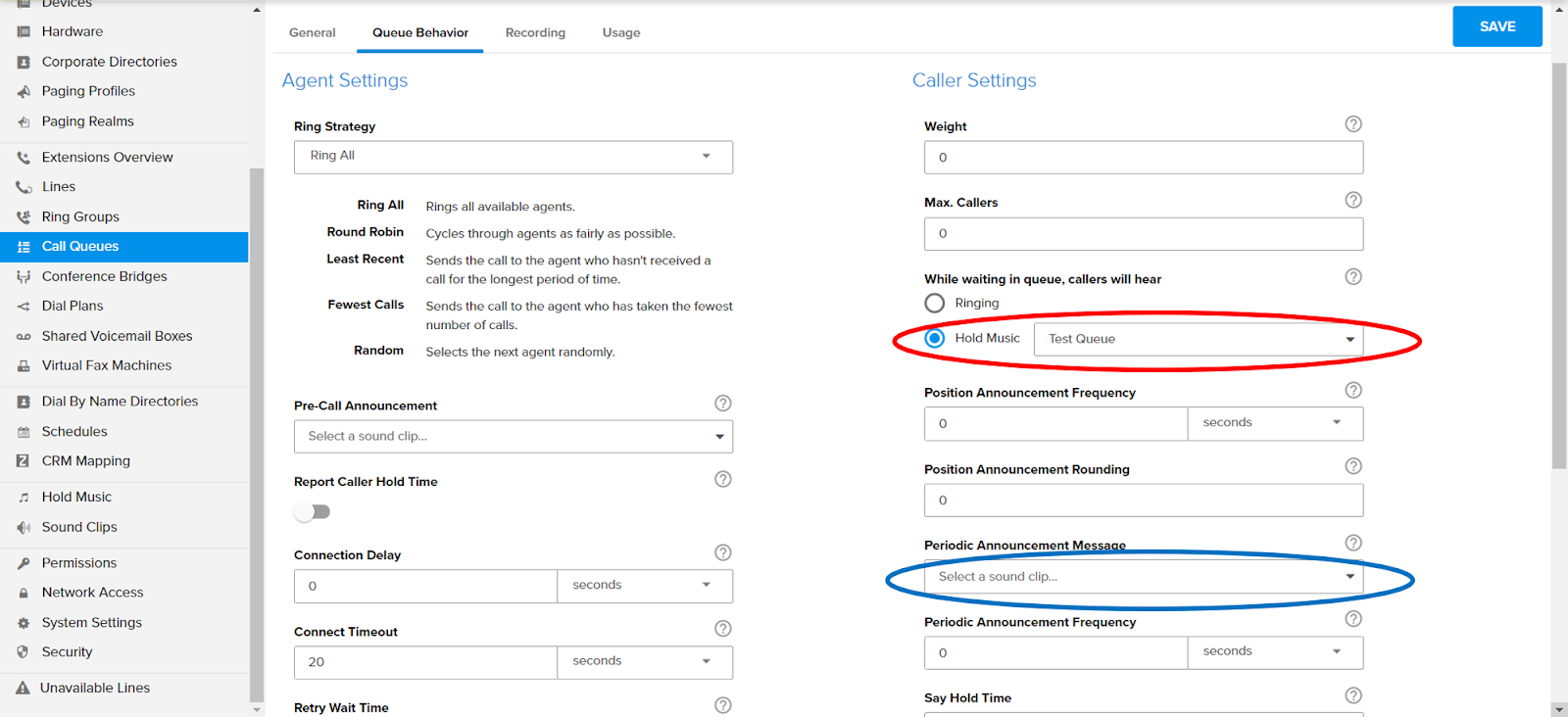
To select each of these files, simply click the drop down menu and select your desired file.
4. Click the blue Save button in the top right corner to make your changes go live.
Lines - (User Extensions)
You can assign custom Hold Music or Ringback Audio to play on Individual User Lines, as well as individual Voicemail files. Your Hold Music could be a single audio file or an entire playlist. Here’s how to set up your Lines audio using your Jive PBX:
1. Upload your desired audio files to the Sound Clips and Hold Music libraries. If you plan on using more than one file for your Hold Music, you’ll need to create a playlist that includes each file you wish to use.
2. Open the Lines menu in the Jive PBX, then select the line you want to customize.
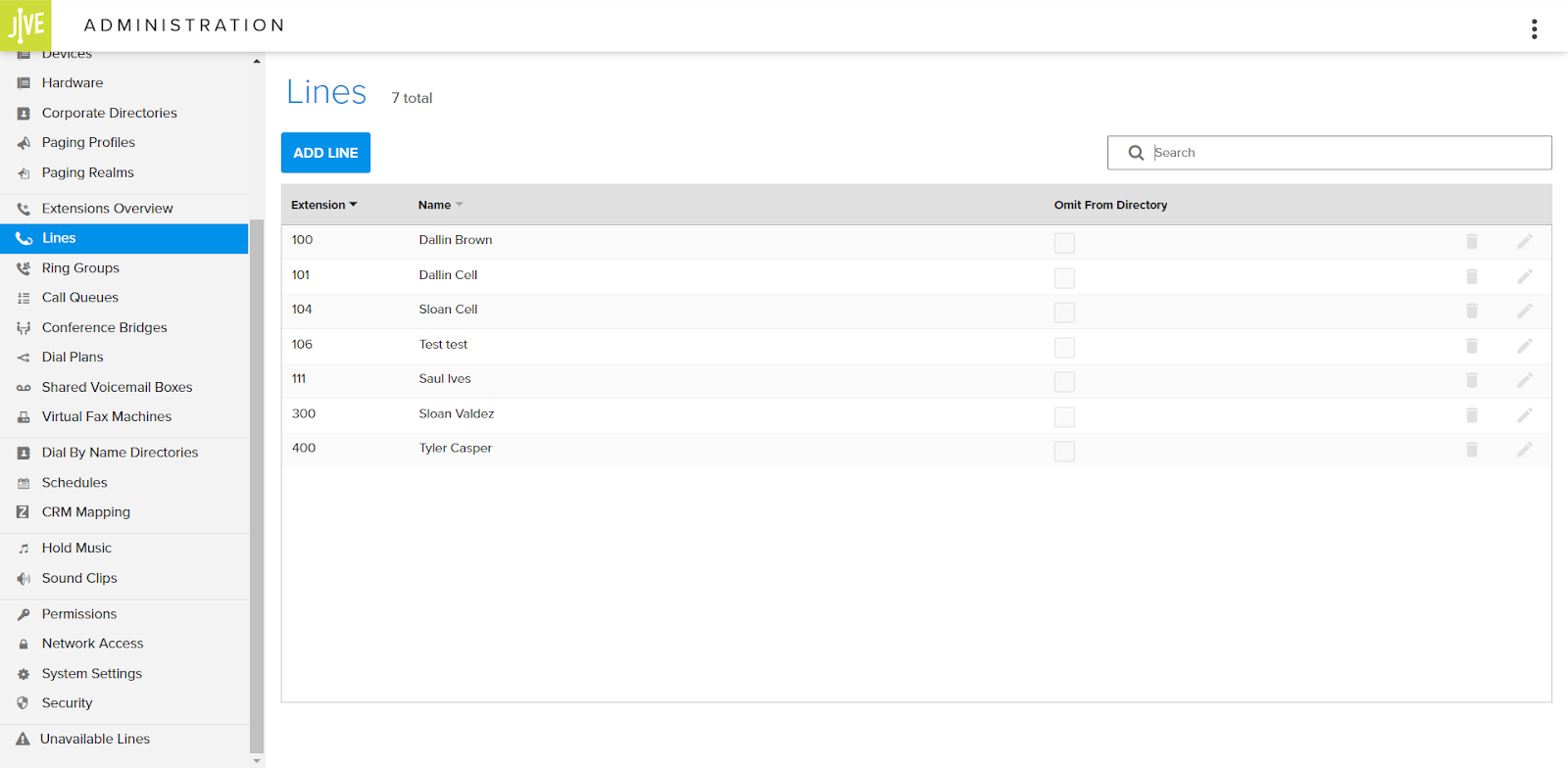
3. Under the General tab, you can select a Hold Music file or playlist (the audio that callers will hear when placed on hold) and a Ringback file (the audio that callers hear while waiting for their call to be answered). Click the blue Save button to make your changes go live.

4. Under the Voicemail tab, you can select files to play when you are busy, unavailable, or set a temporary message. Click the blue Save button to save your changes.

On Hold Music
Hold Music is the audio that plays while your caller is waiting for an agent to answer. You can use the built-in Hold Music provided by Jive, or you can choose your own professionally licensed audio.
Jive allows you to create a playlist using multiple files. You can assign files or playlists to Dial Plans, Call Queues, or Individual User Lines.
Your Hold Music will start at the beginning of the file or playlist each time a call is placed on hold. If someone’s call is answered, then placed on hold again, the caller will be directed to the beginning of the audio until their call is answered. Here’s how to upload custom Hold Music files:
1. Upload your custom hold music files to the Hold Music library.
2. Click the + to create a new playlist. Give it a name and add your desired files to it. Alternatively, you can use the default Hold Music.
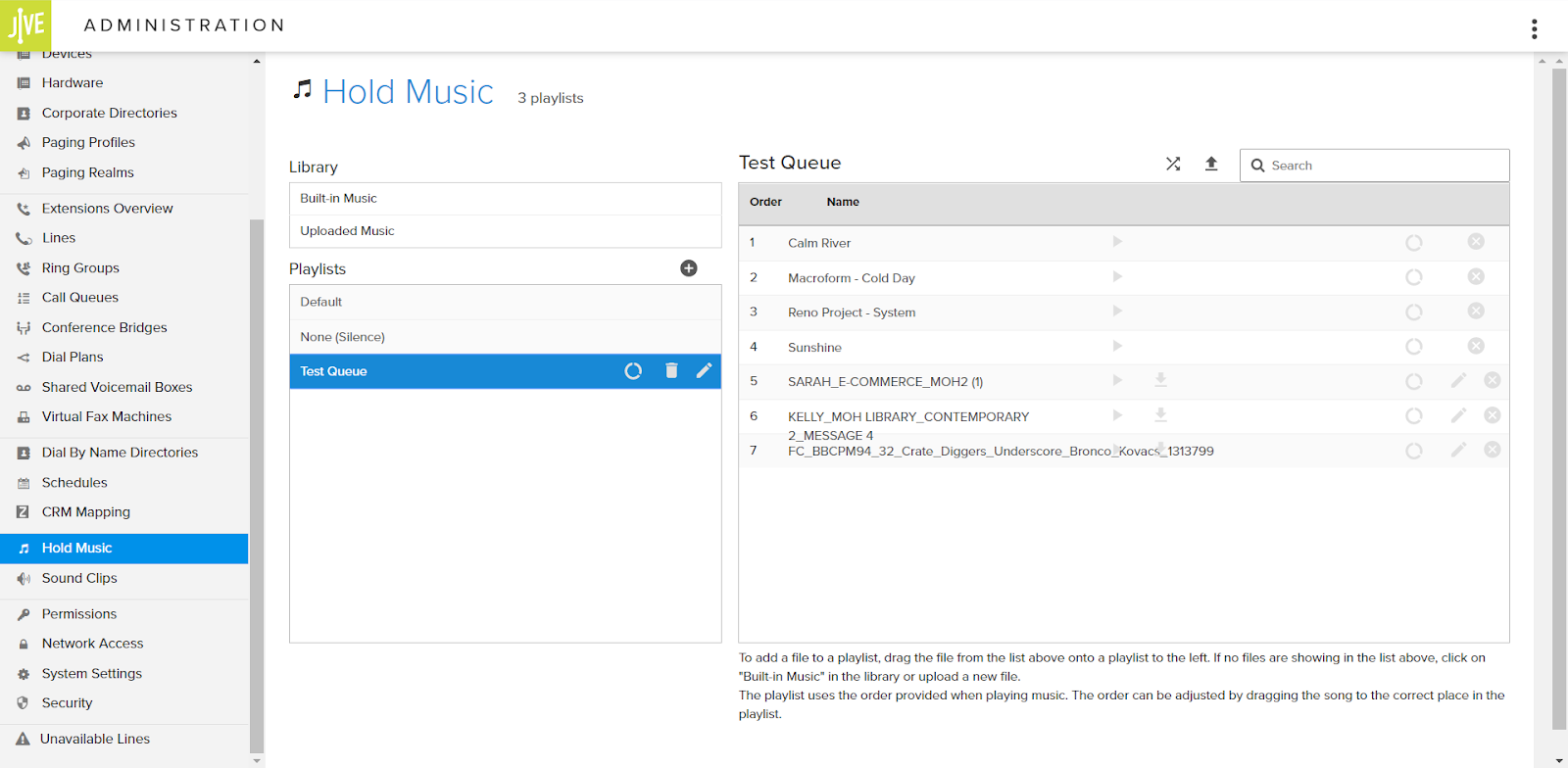
3. Access the Hold Music option under the System Setting menu in the Jive PBX.
Note: If you wish to assign specific Hold Music files or playlists to Individual User Lines, see the corresponding section above.
4. Under the General tab, click the drop down menu and select your Hold Music playlist, then click the blue Save button.
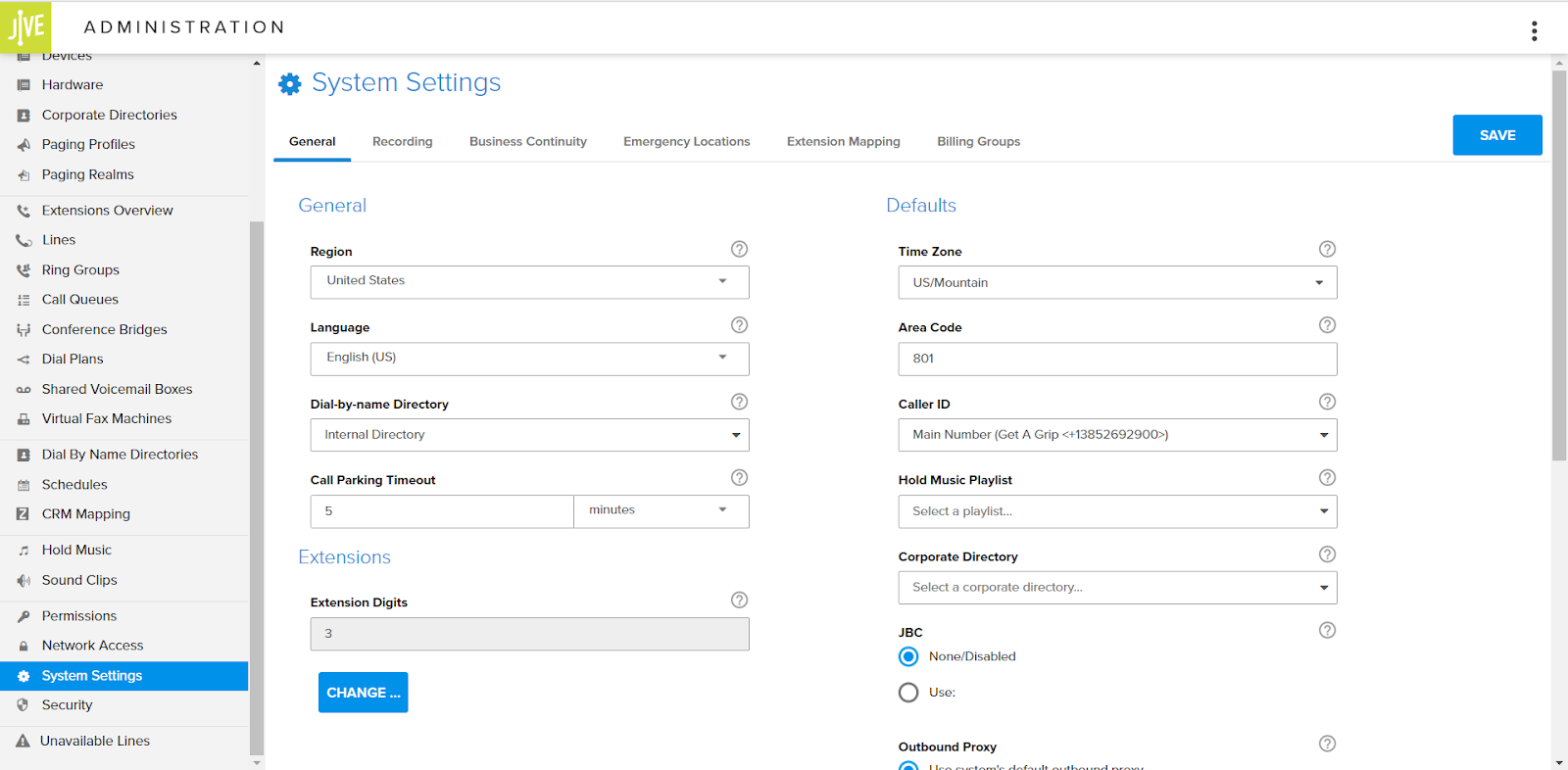
Where to Get Professional Custom Audio
When it comes to customizing your Jive phone system audio, you have several options. One is to use Jive’s built-in recording feature that allows you to use a microphone connected to your computer to record your own voice.
To access this feature, visit the Sound Clips library, then click Record to create your own audio file. From there, you can follow the steps outlined above to add your file to the appropriate feature (e.g. Call Queue, Dial Plan, Voicemail, etc.)
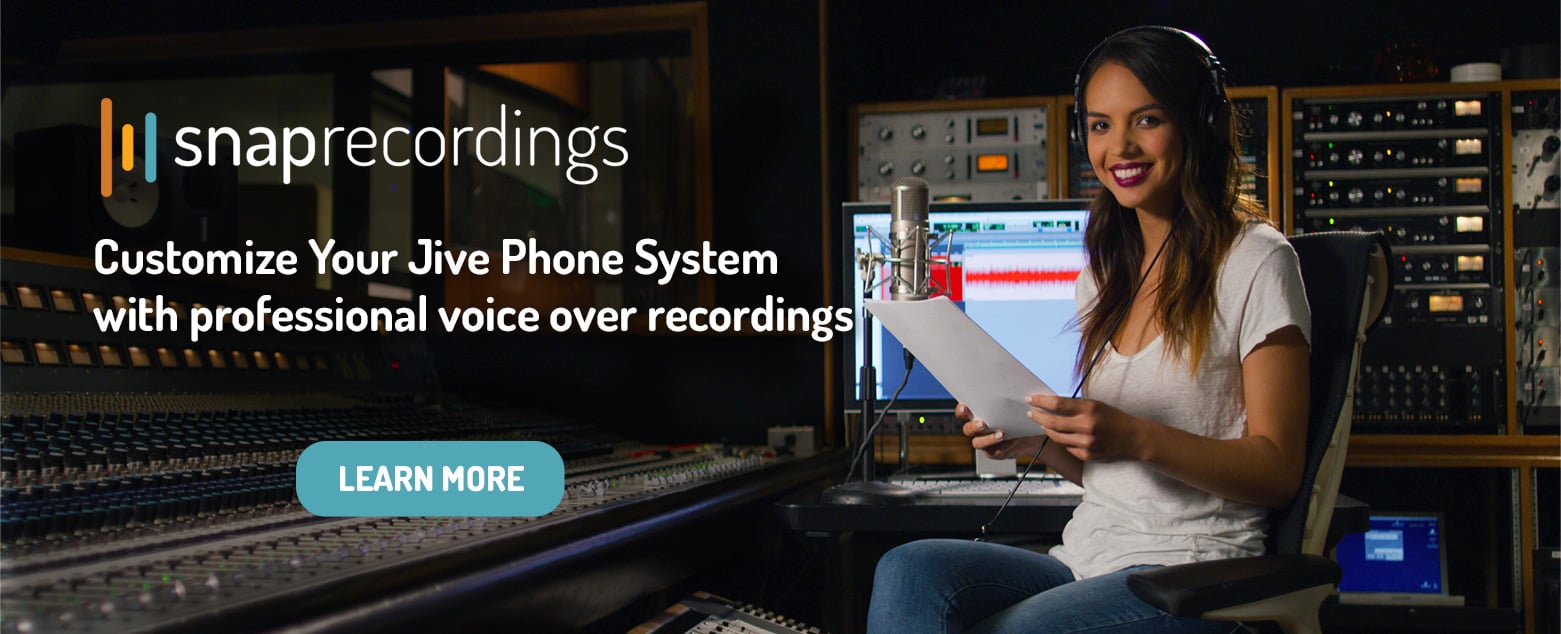
Alternatively, you can get all of your custom audio professionally recorded, fully licensed, and formatted for your Jive phone system with our partner, Snap Recordings. As an on-demand voice over service, Snap Recordings offers Periodic Announcements for Call Queues, Dial Plan greetings and prompts, and Voicemail greetings recorded by your choice of more than 100 professional voice artists.
Best Practices for Using Custom Phone Greetings with Your Jive Phone System
When you’re using Auto Attendant greetings, Periodic Announcements, Hold Music, or other custom audio, you’re building a professional, consistent image that can help support your brand and provide an optimal customer experience.
Use these best practices to get even more from your audio:
• Jive Custom Sound Clips: Recommendations from Snap Recordings
• Keep messages short and to the point to help customers navigate their options.
• Try to limit the number of menu options as much as possible for better navigation.
• Consider using professional recordings for a crisp, clear sound.
• Take opportunities to infuse your brand into your recordings, such as including your company’s tagline or using a voice that helps you stand out.
Jive Hold Music: Recommendations from Snap Recordings
Jive Hold Music plays from the beginning each time a call is placed on hold or being connected to an agent. During the hold music, Jive will allow you to include one announcement message that will play at intervals (which you can set according to your needs). Here’s some inspiration to use in your on-hold messaging strategy:
• Preparatory messages - If the caller will require information such as a customer account number or PIN, state this information early.
• FAQs - See if you can provide answers to the most common questions for that particular queue while callers are waiting.
• Self-help information - If they can help themselves online, this is a great opportunity to direct them to an online service center.
• Cross-Sell - Use hold time to promote new products, services, or upgrades.
• Company news and announcements - If you have important updates or announcements to share, include them in an on-hold message.
If you need help writing an effective hold announcement, this guide from Snap Recordings offers some excellent tips to maximize your script.
For more best practices on getting the most from your custom recordings, visit the Snap Recordings Resource Center.
Features
Our Policies
create account
Already have an account? sign in
By signing up, you agree to Snap Recordings Privacy Statement and Terms and Conditions
×